How to Install JDK on Rocky Linux

Author - Sanjay
Introduction
Java is one of the most popular programming languages currently used in the industry Java is free and open source so as JDK , JDK is open source software development kit used to build applications using Java. has a lot of tools that are used for developing and testing Java based applications like JRE , JDK,JSTACK .
JDK is completely owned by Oracle Java licence permits only non commercial use of Java for building applications and software development where is open JDK is in open source implementation of the Java Platform.
There two different types of implementations of Java open JDK and Oracle Java there is almost no difference between them except at Oracle SQL additional components and features.
in this tutorial we are going to install install and set up one or more versions of Java in rocky Linux
There are two variety of ways with which you can install JDK in rocky Linux.
Table of Contents
Pre-Requisistes
In order to start with the installation of Rocky Linux we need to have Rocky Linux installed .
Install open JDK 11
In order to install open JDK 11 , we need to check if open jdk is already present of not . You can do it by following command
sudo dnf search jdk 11The output of the command will have the list of all the open JDK is available in your repository
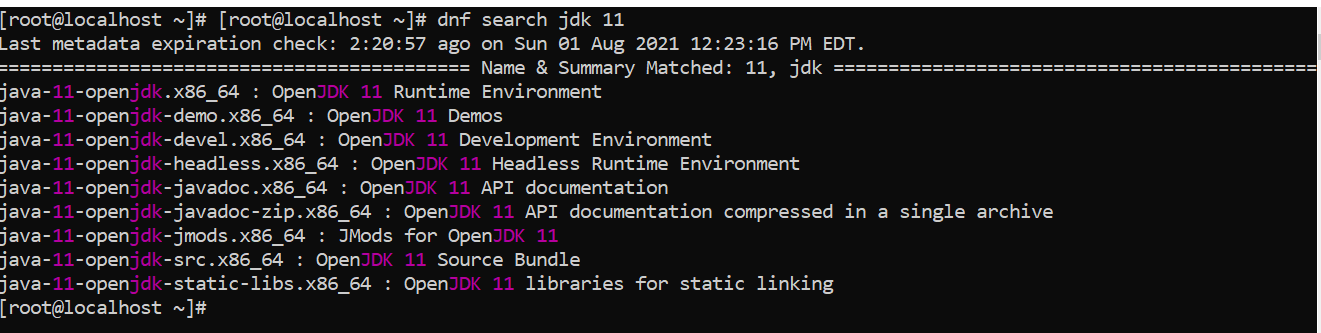
As you see below there are various versions of JDK available we are going to use the open JDK development version As below .
sudo dnf install java-18-openjdk-develVerify Java is Installed on your server
The following command will help you verifying if java is installed on your server .
[root@thelinuxterminal ~]# java -version
Output
openjdk version "11.0.12" 2021-07-20 LTS
OpenJDK Runtime Environment 18.9 (build 11.0.12+7-LTS)
OpenJDK 64-Bit Server VM 18.9 (build 11.0.12+7-LTS, mixed mode, sharing)Installing Java 8 from Oracle
Now that we have installed open JDK 11 we need to install Java 8 so you can install Java 8 by following the same method above but in this case we are going to install Oracle Java 8 version
Download JDK 8
In order to download JDK 8 you need to visit the Oracle . Java 8 download page
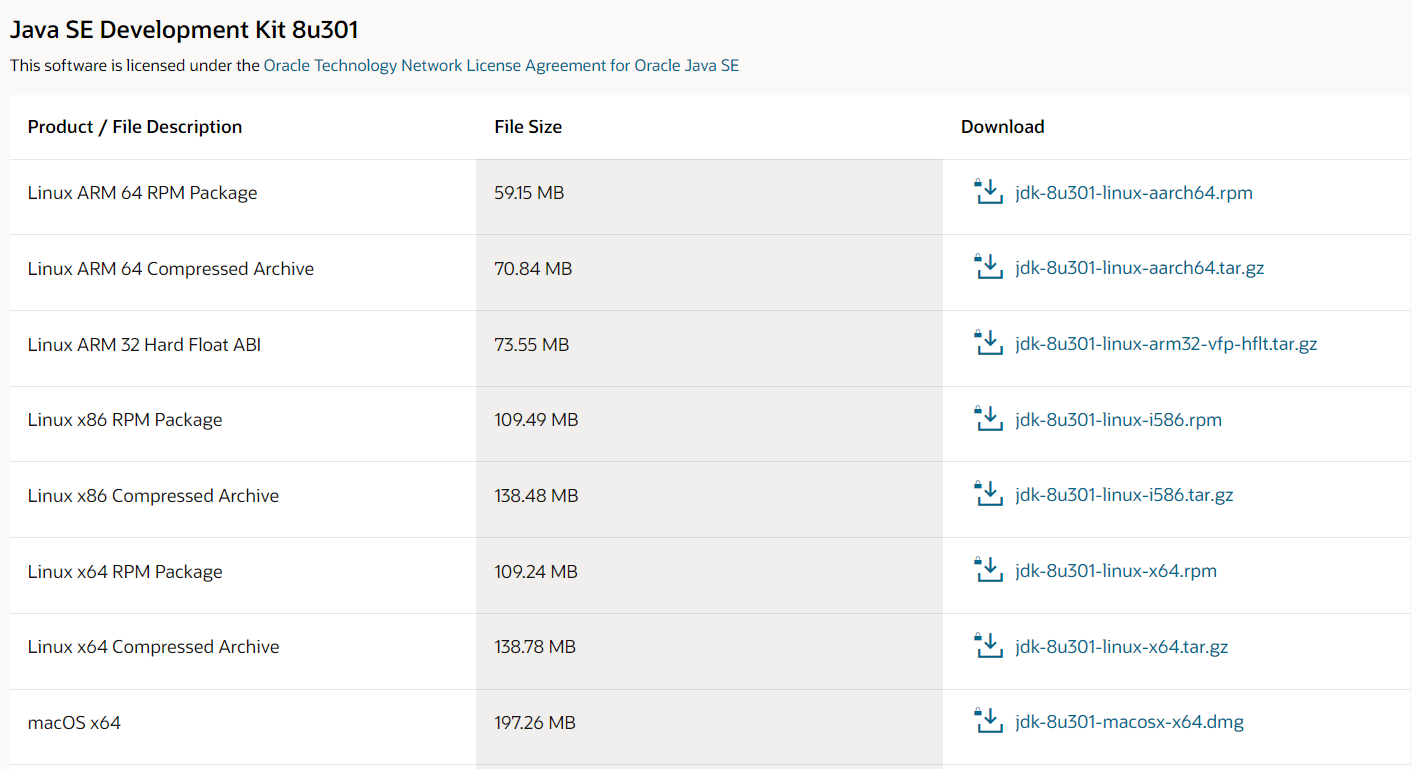 We are going to download the rpm package .
We are going to download the rpm package .
Installing JDK 8
Once the package is downloaded you can install it by typing following command .
[root@thelinuxt ~]# sudo dnf install /home/thelinuxt/Downloads/jdk-8u301-linux-aarch64.rpmOnce the installation is completed , you can check the Java version
java -versionSwitching between Multiple JDK versions
Now that we have installed two different versions of JDK on our system ,we might need to use specific JDK versions for specific applications .
So in this case we might need to switch between different JDK versions we are going to check how we can switch between different JDK versions on your Rocky Linux server .
In order to switch between JDK 8 and JDK 11 execute the following command
[root@thelinuxt ~]# sudo alternatives --config javaOutput
There are 2 programs which provide 'java'.
Selection Command
-----------------------------------------------
1 java-11-openjdk.x86_64 (/usr/lib/jvm/java-11-openjdk-11.0.12.0.7-0.el8_4.x86_64/bin/java)
*+ 2 java-1.8.0-openjdk.x86_64 (/usr/lib/jvm/java-1.8.0-openjdk-1.8.0.302.b08-0.el8_4.x86_64/jre/bin/java)
Enter to keep the current selection[+], or type selection number:if you see e a star followed by a plus sign denotes that this is the current version of Java installed on your Rocky Linux server .If you want to switch between the versions you have to select the number denoted above .
In this case i type 1 . Now verify you java version . You will get the current version you have selected as shown below.
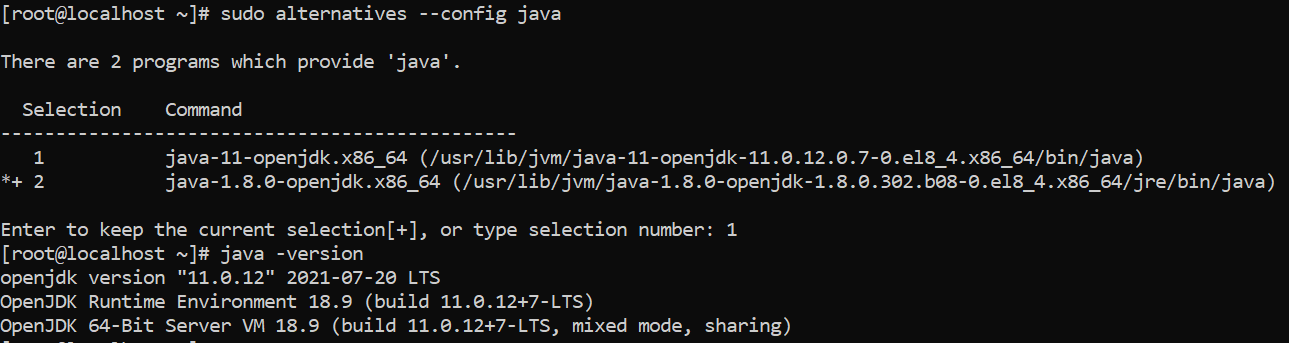
Conclusion
We have installed JDK on Rocky Linux 8 , there are two different ways we have seen . Please mention if you need any help here .