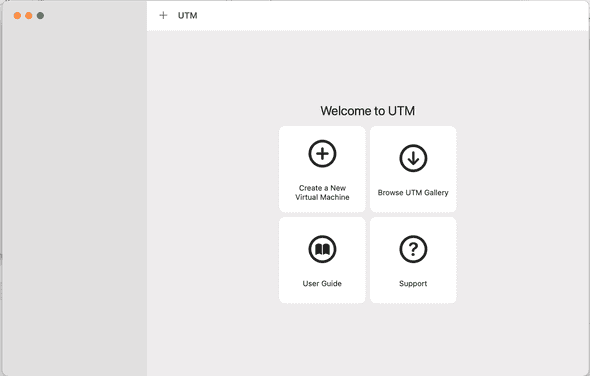How Setup Virtal Machines on Mac M1 Apple Silicon Chip

Author - Sanjay
Introduction
Virtual Machine(VM) is a standalone computer that mocks or emaluates another computer. It allows you to run multiple operating systems on a single system and applications . One of the most common usage of VM is running multiple OS on a single computer . We will use UTM as Virtual Machine software for M1 Apple Silicon Chip .
Table of Contents
Pre-Requisistes
An Apple Mac M1 Silicon Based Computer System.
Downloading UTM On Apple M1 Silicon
Lets get started and install the Virtual Machine on Apple Mac M1 Silicon , lets download the Software from the website . Have a look at the website below .
Download the setup for Mac.
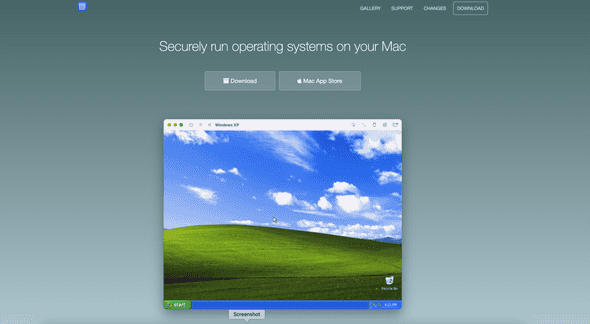
Installing UTM on Mac M1
Once you have downloaded the .dmg file . Click on the installer and you wil get an option to move it to applications .
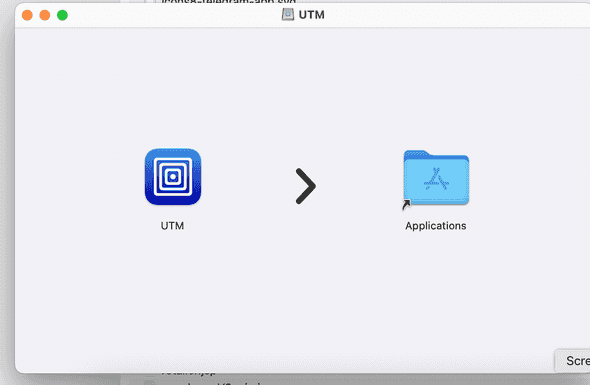
Setting Up UTM on Apple Mac M1
Once you have clicked to move the application , next step is to double click it from applications . A new window with all UTM options will appear as shown below
One of the Purpose that we will be solving here is , we will try and install Ubuntu OS on UTM Installed on our Apple Mac M1 Silicon system . Now In order to do that , if you are doing first time . You can click on the Browse UTM Gallery option above . This will have list of system supported and steps using whihc you can install the OS on your UTM .
Create Virtual Machine on UTM
Now we will start creating UTM on our Apple M1 Pro Macbok . Once you click on create Virtual Machines , you wil get two options as shown below .
- Virtualize
- Emulate
Most of the time we woulkd recommend using Virtualize thats faster and much appropiate for installing other OS on same system .
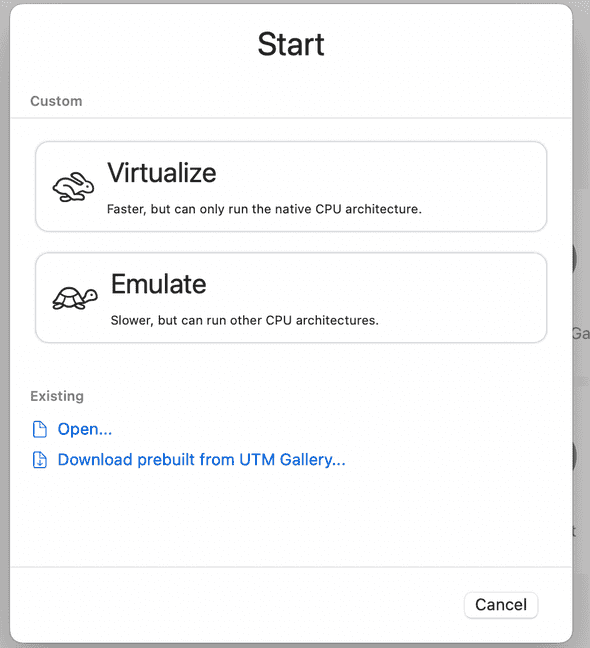
Next steps are select OS type and IOS images and you are good to start with Virtualization on Mac M1 Silicon System Macbook Pro.
Watch and Follow
Conclusion
The UTM is designed to work with most routers, but if you're having trouble getting it to work with yours, check the compatibility list mentioned on the website.
The UTM can be used with either a wired or wireless connection. If you're using wireless, make sure to use a good quality router that supports the 802.11ac standard.
Keep your software up to date. The UTM is constantly being improved, and new features are added regularly. Keeping your software up to date will ensure that you have the latest features and security bug fixes regularly.