Step By Step Guide to Setup an Amazon LightSail Instance

Author - Sanjay
Introduction
Amazon Lightsail is a great way to get started with Amazon Services . It offers a simple, pay-as-you-go pricing model with no long-term contracts or upfront commitments. You can launch a virtual private server (VPS) in just a few clicks. Lightsail is a great choice for websites, web applications, and development environments. We will understand how we can create and setup an AWS lightsail instance.
Table of Contents
Pre-Requisistes
An AWS Account Created with billing setup .
What is Amazon LightSail
Amazon LightSail is a virtual private server (VPS) service offered by Amazon Web Services (AWS). It is designed to be a simple and cost-effective way to launch and manage virtual private servers on the AWS cloud.
LightSail is a great option for those who need a simple VPS for tasks such as web hosting, development, testing, and other light workloads. It is also a good choice for those who are new to AWS and VPSs, as it is easy to set up and manage.
Pricing for LightSail starts at just $3.50 per month for a basic server with 1 GB of RAM and 20 GB of storage. Higher-priced plans are also available for those who need more resources.
Aws LightSail for Developers
Amazon LightSail is a new way to get started with AWS for developers who just need virtual private servers (VPS). LightSail is an easy-to-use service that provides you with a virtual private server, complete with a pre-configured operating system and applications, for a low monthly price. You can launch your LightSail instance in minutes with just a few clicks. And because LightSail instances are backed by Amazon EC2, you can scale your resources up or down as your needs change, without having to migrate your applications to a new service.
What are benefis of Using AWS LightSail
There are variety of benefits using Amazon LightSail for your business :
-
Cost-effective: LightSail is one of the most affordable VPS options on the market , its cost effective and mostly suited if you are looking for budget constraint solution .
-
Easy to set up and manage: LightSail is designed to be easy to use, even for those who are new to AWS and VPSs.
-
Flexible: LightSail offers a variety of plans to meet different needs.
-
Reliable: LightSail is backed by the AWS infrastructure, which is known for its reliability.
What are some of the drawbacks of Amazon LightSail?
There are a few drawbacks to using Amazon LightSail, including:
-
Limited resources : LightSail plans start at just 1 GB of RAM and 20 GB of storage, which may not be enough for some users.
-
No root access: LightSail does not offer root access to users, which can be limiting for some.
-
No Windows support: LightSail only supports Linux-based virtual private servers.
Difference between AWS LightSail and EC2
AWS Lightsail is a new service from Amazon that makes it easy to get started with AWS. It's designed for developers who just need a simple server for their project, and it's a great way to get started with Amazon's cloud.
AWS EC2 is a more traditional cloud service from Amazon, and it's designed for more complex projects. It gives you more control over your server, and it's more scalable.
So, which one should you use? It depends on your needs. If you're just starting out, Lightsail is a great way to get started. If you need more control or scalability, then EC2 is the way to go.
Have a look at our video on Setting UP EC2 Instance .
Setting Up Aws LightSail Instance
Step 1
Once you have first logged in to your aws console . Search for lightsail in the search box as shown below .
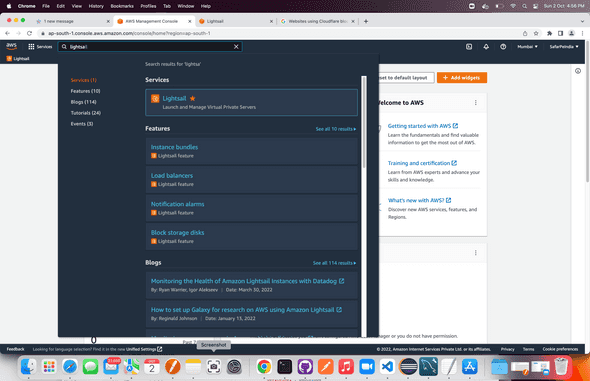
Step 2
Click on Lightsail shown above , once you click on lightsail under services ,it navigates to the lightsail dashboard .
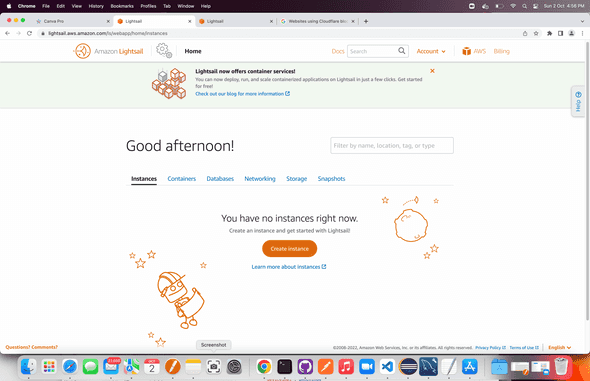
Step 3 - Select App or OS
Now you will get an option to select the instance options . The first option you will gert is selecting OS for your instance . Select any one of them mostly linux is preferred one . If you select Windows , it would cost an additional cost for license.
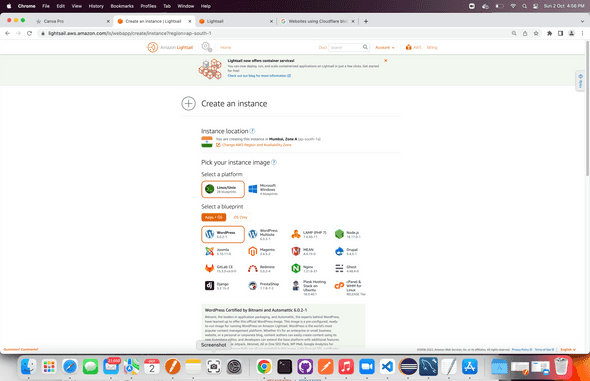
Next option you need to choose is App +OS and OS . I prefer selecting Only OS , but if you are only willing to host Wordpress based site or Mean Stack sites . Select App+Os options .
If you are selecting OS then select any of the preferred os listed below.
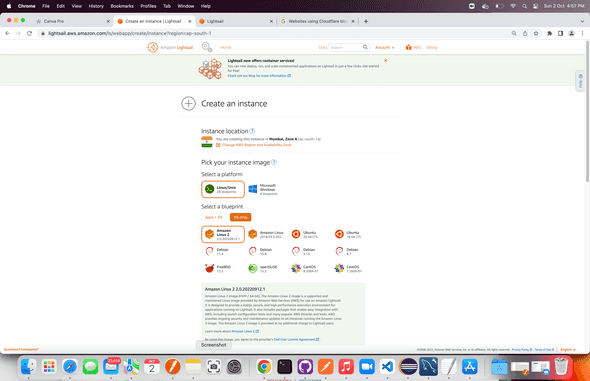
Step 4 - Setup SSH Key
Now that we have selected the OS , next is create SSH Key pair . Click on create new to create a new ssh key or choose any existing key .
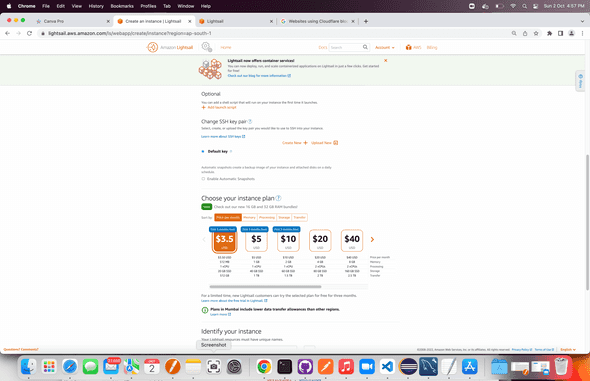 Click on create and entr name of key .
Click on create and entr name of key .
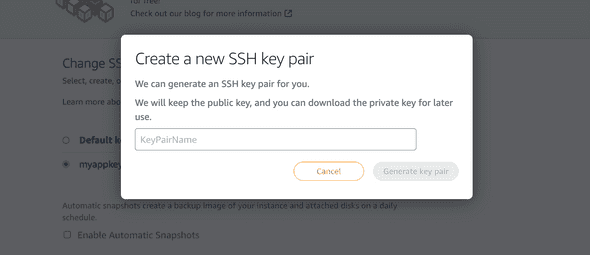
Step 5 - Select Instance Plan
Next step is selecting Instance plan . You can choose from variety of plans based on memory and cpu . Plans and prices vary based on memory cpu and space .
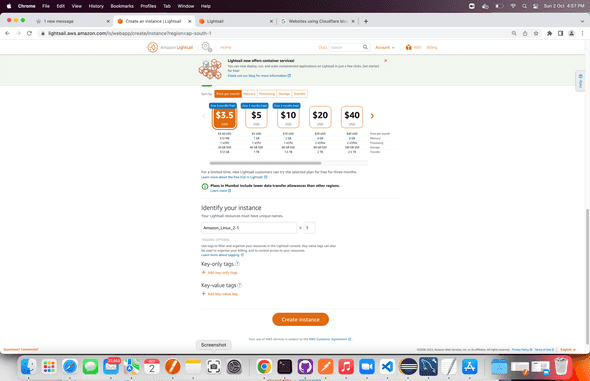 Once you have decided on the plan , enter appropiate name for your instance and then continue below and click on create instance .
Once you click on create , your instance will be created and you can login to your instance depending on the choice you have selected . If you have selected APP+OS then you would get login based on App selected .
If you have chosed instance only with OS , you will be able to do ssh directly like we do in our linux system .
Once you have decided on the plan , enter appropiate name for your instance and then continue below and click on create instance .
Once you click on create , your instance will be created and you can login to your instance depending on the choice you have selected . If you have selected APP+OS then you would get login based on App selected .
If you have chosed instance only with OS , you will be able to do ssh directly like we do in our linux system .
Conclusion
We have seen how we can create a lightweight AWS lightsail Instance . Lightsail is easy to step and comes with limiyted cost and functionality . Let us know in email if you are not sure which one to choose . Have a look at the FAQ section if you have any question on Lightsail .