How to Install Nginx On Centos7

Author - Sanjay
Introduction
What is Nginx ? In case you haven't heard about Nginx , think it as a Load Balancer initially , but i tell you it is more than that . Nginx is a high perforant load balancer and reverse proxy , it can handle much more no of http concurrent requests than Apache .
Nginx can also act as a standalone web server and it is one of the most commonly used multipurpose tool loved by system adfmins .It is extremely popular in handling high traffic due to its event loop architecture . Nginx can handle 10,000 concurrent requests .
In this article we will learn how to install Nginx on your CentOS 7 server or machine.
Table of Contents
Pre-Requisistes
A CentOS/RHEL 7 production server or a Linux VPS . Make sure you do not have Port 80 & PORT 8443 occupied .
Setup Nginx Repository in Centos 7
In order to setup nginx repository we need to add Centos7 EPEL repository.
sudo yum install epel-releaseyou can also setup in a different way below manually.
Setup Nginx Repo Manually On Centos7/RHEL
In order to setup manually you can login with root user or any user with which you want your nginx to run .
Create a file nginx.repo in following directory .
$ vi /etc/yum.repos.d/nginx.repolets add the centos 7 repository below , if you have Centos7 Server.
[nginx]
name=nginx repo
baseurl=https://nginx.org/packages/centos/7/$basearch/
gpgcheck=0
enabled=1Let's add RHEL 7 repository if you have RHEL version .
[nginx]
name=nginx repo
baseurl=https://nginx.org/packages/rhel/7/$basearch/
gpgcheck=0
enabled=1Installing Nginx On Centos7
Once we have the repository added we can now install nginx using below command
sudo yum install nginxNginx will now get installed on your VPS or Server. Next step is verify installation.
Verify Nginx Installation
Now we have installed nginx , next step is to verify if the installation actually works .Let's follow the steps below.
sudo systemctl enable nginx
sudo systemctl start nginxAbove command will register nginx as a systemd service and now we can actually check the status of our service.
sudo systemctl status nginxOutPut :
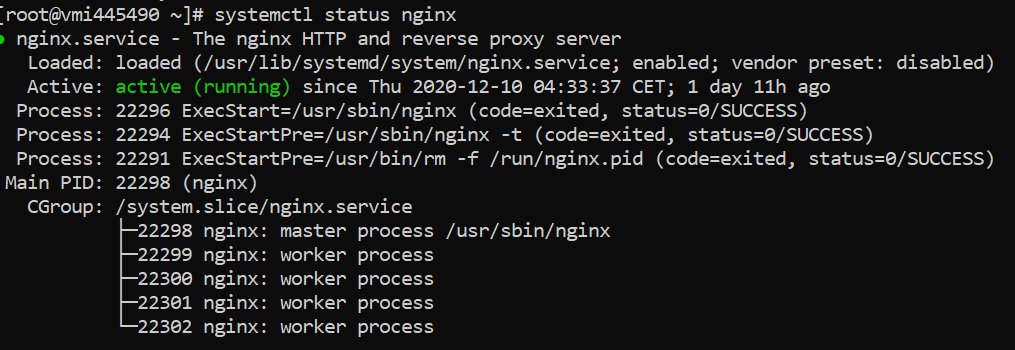
Now that your nginx service is up and running , you should be able access it .Although you won't be able to acess it through an IP . let's check few of the configurations if you want nginx access via IP Address.
Setup Firewalld for Nginx
Why do we need to update firewalld configurations ? One of the reason is that your centos7 server will by default block all incoming web traffic due to security reasons .
Firewalld configuration changes to allow HTTP and HTTPS web traffic should be done as using below commands.
sudo firewall-cmd --zone=public --permanent --add-service=http
sudo firewall-cmd --zone=public --permanent --add-service=https
sudo firewall-cmd --reloadNow that you have executed all the above commands successfully , you will be now able to access your Centos7 Nginx home page using your IPAddress.
http://YOUR_IPyou should be able to now see the nginx home page .
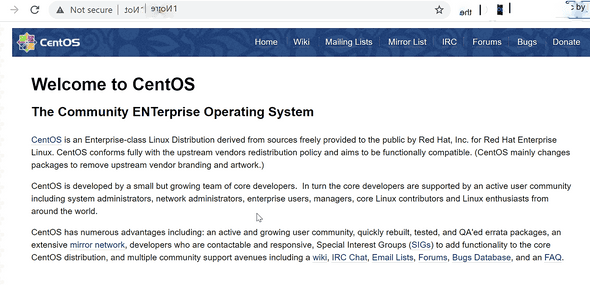
Nginx Configurations to Remember
/etc/nginx/nginx.confis the main configuration file for nginx.- In case of an error , navigate to nginx log files inside
/var/log/nginx. You will find two log fileserror.logandaccess.log. - Put all your domains under
/etc/nginx/conf.dcreate a separatedomain.conffiles for all te domain you want to have in your nginx .
Conclusion
Congratulations ! We have installed nginx now successfully . You can host multiple sites in nginx and you can also point your node ,springboot servers using server blocks.
Let us know if you face any issuess during instyallation . We will be happy to help you !! Happy Coding !!